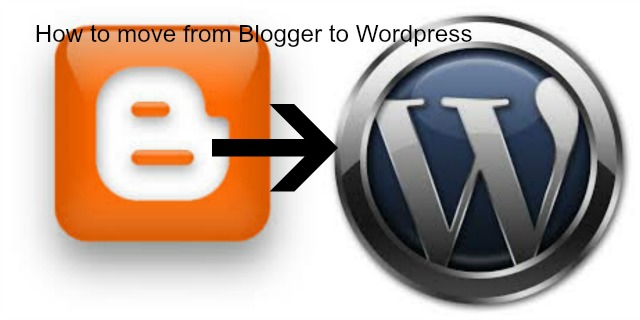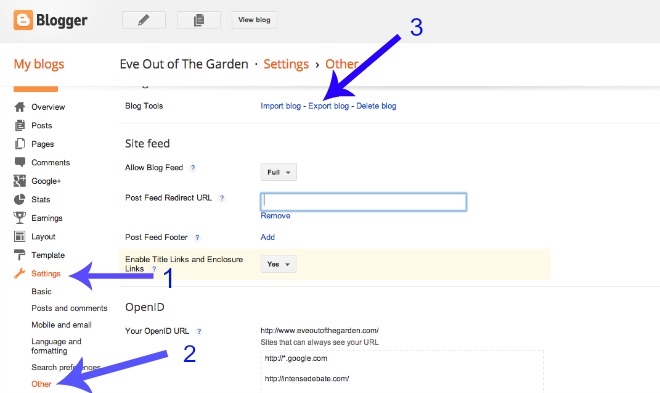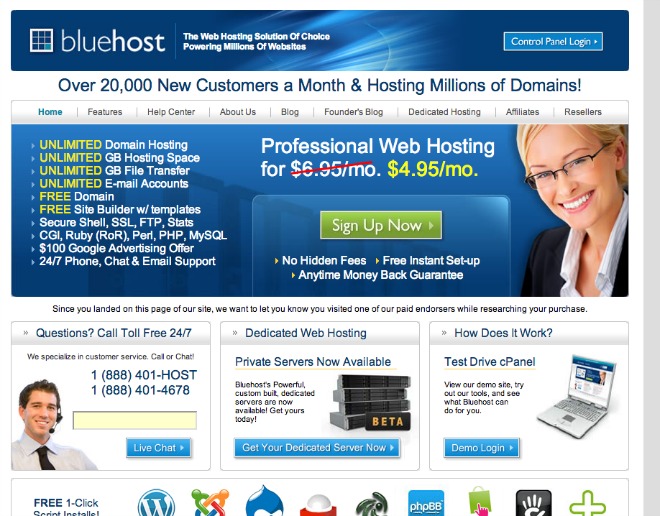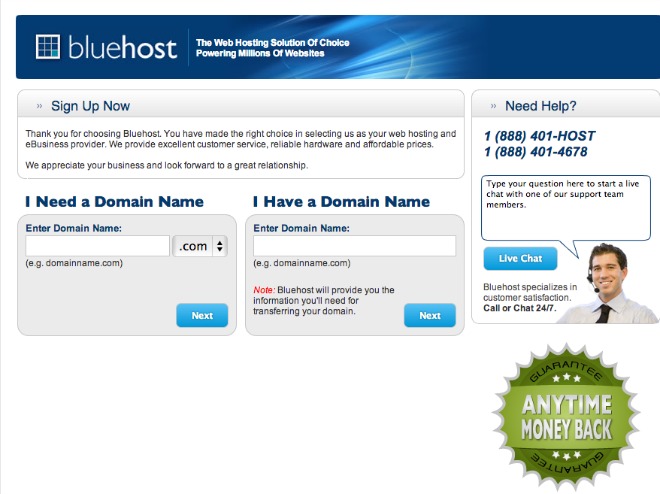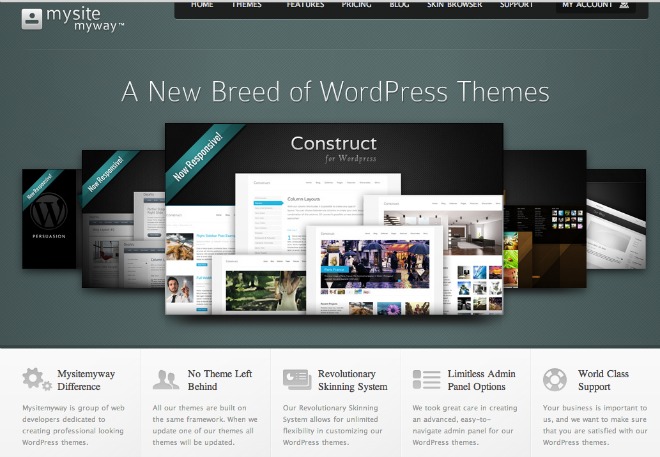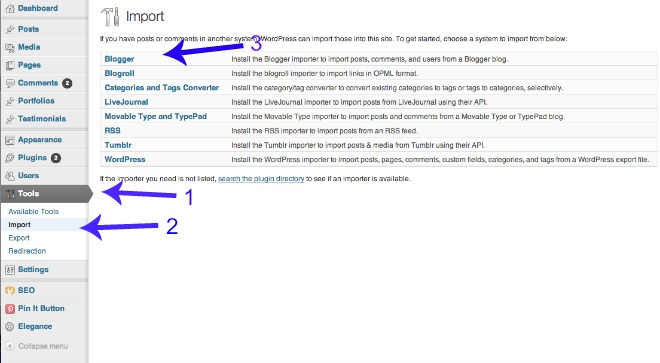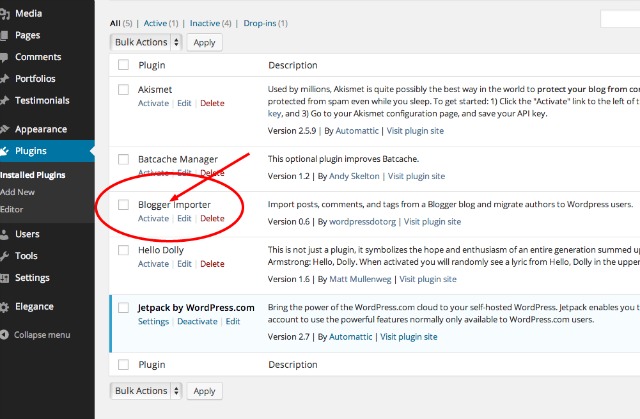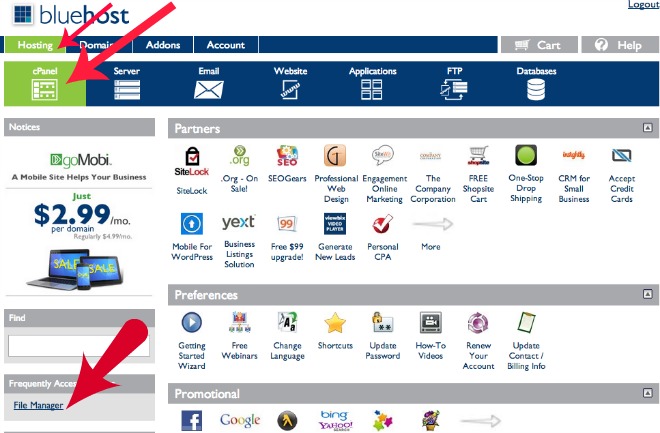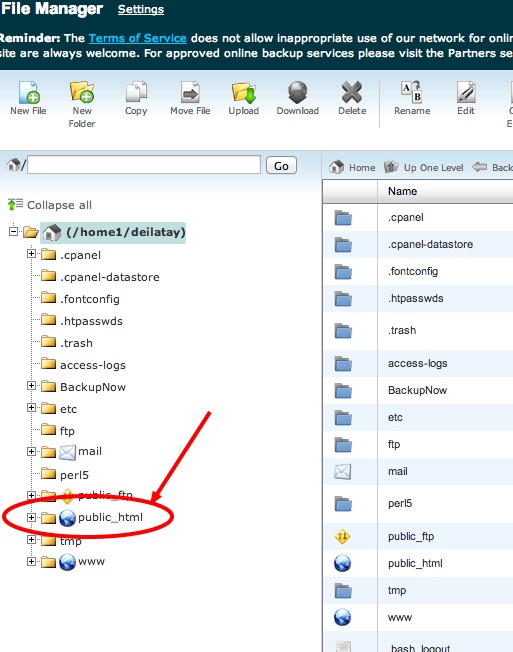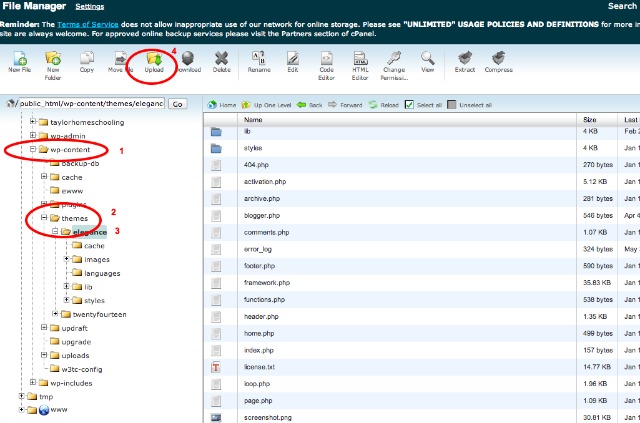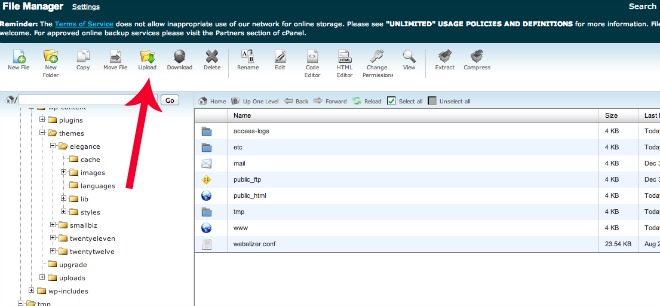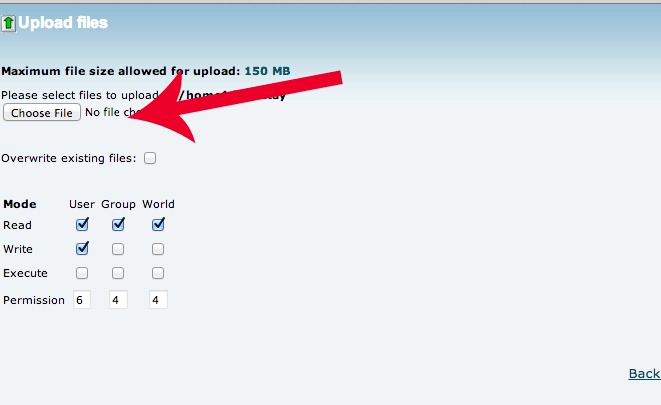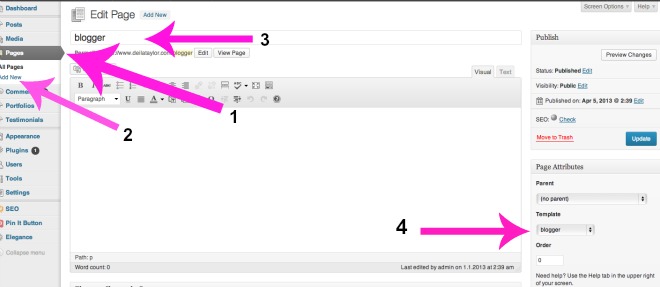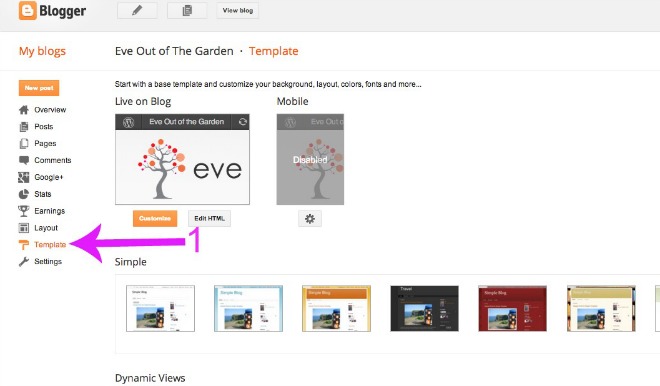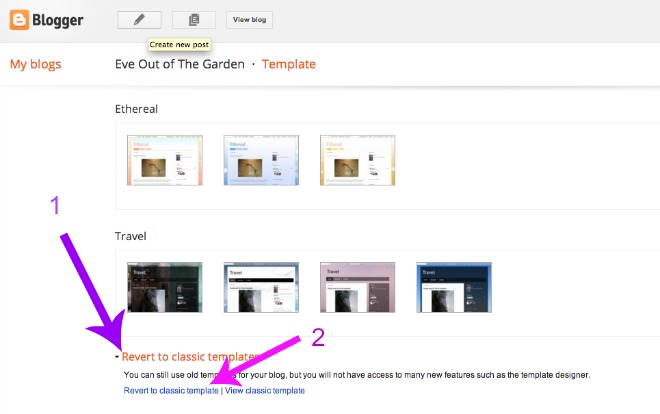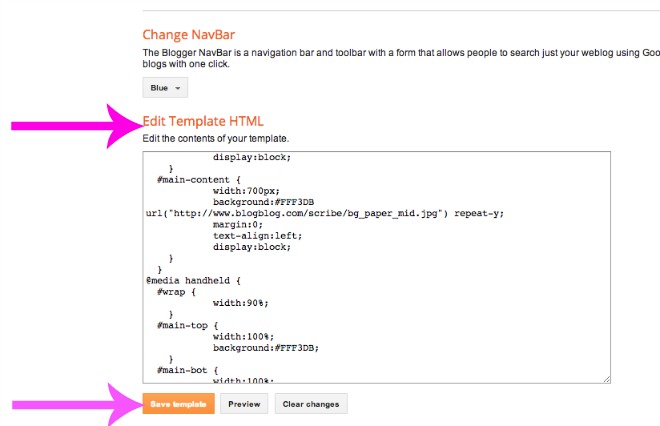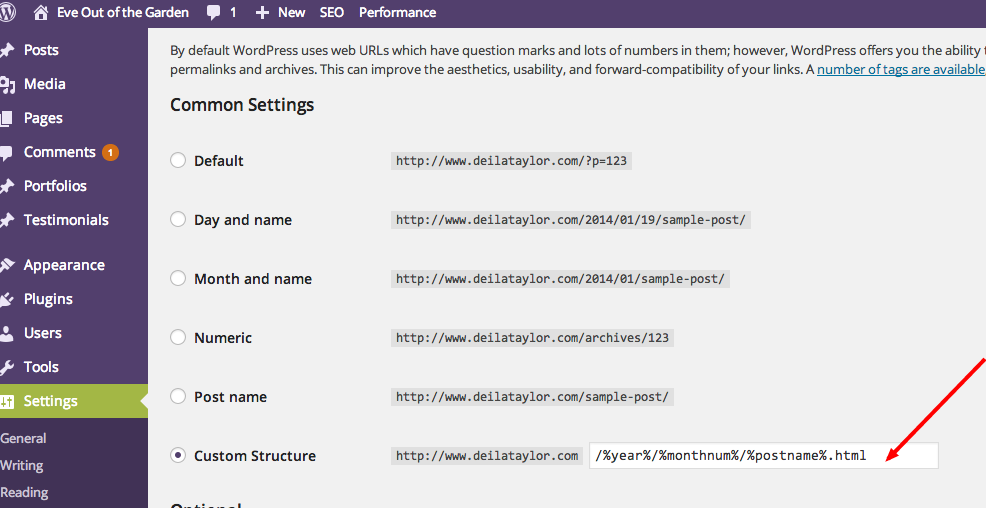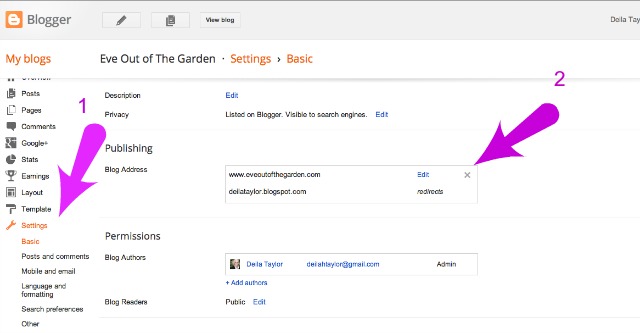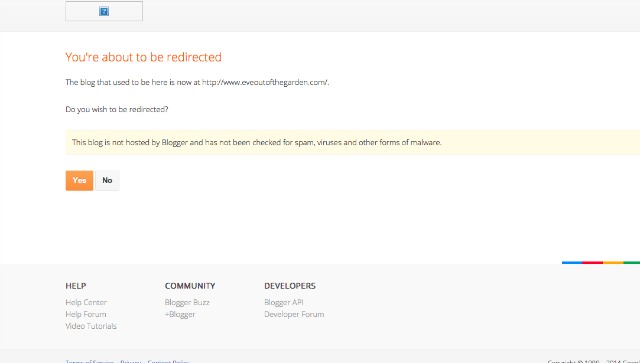I finally decided to move from Blogger to WordPress — it was all that talk about having your own domain and not being a subdomain (blogspot.com). So I decided to share how to move from Blogger to WordPress. I have updated this for 2014.
[1] First, back up your Blogger blog — download the file to your desktop and save: Go to blogger.com. Go to your blog dashboard. Click on Settings>Other>Blog Tools. You will see Blog tools: import blog, export blog, delete blog. Choose Export blog and save it on your desktop. This is just to make sure you have a copy.
[2] Go to WordPress.org and download WordPress. Don’t go to WordPress.com, that is the one hosted by wordpress (much like Blogger’s blogspot). Once you download wordpress, save it on your desktop.*** If you use BlueHost, you won’t have to do this step, as they let you get WordPress from within the BlueHost site. So skip this step.
[3] Choose a server for your blog, since it won’t be a blogspot blog anymore, you will be self-hosting. This means you need to purchase web hosting. After some searching, I chose BlueHost. They have good service and they’re economical. ( From $5 a month) And it’s easy to upload WordPress. So I chose them. I’m an affiliate, so if you go with them, click through here: BlueHost
[4] Now, you need a domain name. When you click on “sign up now” at Blue Host, it will take you to a screen that gives you two options: choose your domain name or you already have your domain name. You must have your own domain name. You can buy yours on bluehost or if you have one already on Godaddy, you can transfer it to Blue Host. I had purchased my domain previously. So I had to move it from Godaddy to Bluehost. If this is your case, fill out your name on the Blue Host page and they will direct you how to transfer your name from GoDaddy, or wherever it is. Bluehost will show you how to setup your domain with them.
[5] Now you are going to install WordPress on your domain page: Go to your cPanel in BlueHost by going to Bluehost.com and logging into your account. From the homepage, click on the cPanel tab. Next look for “Mojo Marketplace” and click on “one-click installs”. Click this link: Follow these directions from BlueHost to install WordPress on your domain. You will then be able to see that it was uploaded to your new domain site.
[6] Choose a theme for your blog. WordPress has a couple of free ones, but you’ll get a better looking blog if you buy a theme. When I say theme, I mean a template, or the design of your blog. In Blogger they are called templates. I read reviews and went with MysiteMyway.com. A single theme costs $35. Download the theme and follow the directions to upload it to WordPress and Bluehost. If you go with them, use my affiliate link: MysiteMyway.com. So far, I like their themes, and you can do alot with them. Upload the new theme by following their directions.
[7] Now you are ready to import your blog posts from Blogger into your new WordPress blog. First make sure your Blogger blog’s address ends in blogspot.com. If you have had a custom domain point to it, go back to just blogspot.com. Go to your wordpress admin dashboard [ http://yourDomainName.com/wp-admin] then go to >tools>>import and then select blogger. This will add a plugin called blogger to your wordpress admin. site.
Select “plugins” from the left side of the admin site and then activate the new plugin called blogger importer.
Now go back to “tools” on the left side of the admin board in WordPress and click on it, choose “import” and then click “authorize”. This will lead you to a page with all your Blogger blogs. Click “import” for the blog you want to import. The posts are imported to wordpress.
And now you have them in your wordpress blog.OK, so your posts are all in your WordPress site, but search engines such as Google will point to the old blogspot URL and nothing will be found there and your guests will get an error code. So this is how to correct that problem.
These next steps will redirect your old Blogger posts URL to the new WordPress URL (if someone does a “search” and your old post comes up that was in Blogger, instead of getting a “404 page not found” they will be redirected to the new WordPress URL of the post.)
[8] Copy this php code and paste it on a blank text document (such as Word) and name it blogger.php. Save it on your desktop so you will find it easily.
<?php
/*
Template Name: blogger
*/
global $wpdb;
$old_url = $_GET['q'];
if ($old_url != "") {
$permalink = explode("blogspot.com", $old_url);
$q = "SELECT guid FROM $wpdb->posts LEFT JOIN $wpdb->postmeta ".
"ON ($wpdb->posts.ID = $wpdb->postmeta.post_id) WHERE ".
"$wpdb->postmeta.meta_key='blogger_permalink' AND ".
"$wpdb->postmeta.meta_value='$permalink[1]'";
$new_url = $wpdb->get_var($q)? $wpdb->get_var($q) : "/";
header ("HTTP/1.1 301 Moved Permanently");
header("Location: $new_url");
}
?>
[9] Now log onto your BlueHost account (or other hosting company) and upload this file into your theme directory: wp-content/themes/my-theme. Login to your Bluehost account, and go to Hosting>cPanel>File Manager:
Next, look on the left and click the plus sign next the file that says public_html That will then open more folders, and click on the plus sign next to the file that says wp-content Then click on the plus by your theme (mine is elegance).
Now you will look at the top and click on “Upload”
After you click on “Upload” this page will then open: Click on “Choose File” and a drop down box will appear. Choose the location for the file which should be your desktop. And find the file you created called blogger.php and choose that one. Wait for it to upload, and then click on “Back…” which is at the bottom of this page that opened:
[10] Go back to your WordPress Admin Dashboard and go to Page>>Add New Page. Type in “blogger” in the URL and post title. Leave the post body empty. Select “blogger” from the template drop-down menu on the right and publish the page.
[11] Login to your blogger account for the blog you are transferring and go to template>>revert to classic temple. Look for the box with HTML in it.
[12] Once you click on “Revert to classic template” an HTML box will open. Copy the code below in a blank document, replace every instance of http://yourdomainname.com with your own domain for your new blog. So, if your new blog is Ilovedogs.com, replace the yourdomainname.com with Ilovedogs.com. Then paste this code with your domain names in the HTML box. And save it. Use everything here:
<!DOCTYPE html PUBLIC “-//W3C//DTD XHTML 1.0 Strict//EN” “http://www.w3.org/TR/xhtml1/DTD/xhtml1-strict.dtd“>
<html xmlns=”http://www.w3.org/1999/xhtml” xml:lang=”en” lang=”en” dir=”<$BlogLanguageDirection$>”>
<head>
<title><$BlogPageTitle$></title>
<script type=”text/javascript”>
<MainOrArchivePage>
window.location.href=’http://yourdomainname.com/’
</MainOrArchivePage>
<Blogger><ItemPage>
window.location.href=’http://yourdomainname.com/blogger/?q=<$BlogItemPermalinkURL$>’
</ItemPage></Blogger>
</script>
<MainPage><link rel=”canonical” href=”http://yourdomainname.com/” /></MainPage>
<Blogger><ItemPage>
<link rel=”canonical” href=”http://yourdomainname.com/blogger/?q=<$BlogItemPermalinkURL$>” />
</ItemPage></Blogger>
</head><body>
<div style=”border:#ccc 1px solid; background:#eee; padding:20px; margin:80px;”>
<p>This page has moved to a new address.</p>
<h1>
<MainOrArchivePage><a href=”http://yourdomainname.com“><$BlogTitle$></a></MainOrArchivePage>
<Blogger><ItemPage>
<a href=”http://yourdomainname.com/blogger/?q=<$BlogItemPermalinkURL$>“><$BlogItemTitle$></a>
</ItemPage></Blogger>
</h1>
</div> </body></html>
<!– replace yourdomainname.com with your WordPress site URL —>
Save template.
[13] Now check your old blog posts and see if they redirect to your new wordpress blog. Remember to always keep your old blogger blog, because it holds all your images. If you delete it, your images on your new wordpress blog will disappear.
Another thing that might help: Go to your WordPress Dashboard >> Settings >> Permalinks >> Custom Structure >> And add this in the box field: /%year%/%monthnum%/%postname%.html.
One last thing — Go into your Blogger account, and go to the “Settings > Basic >Publish” and redirect your blogspot.com URL to the new wordpress one for your new blog address: (here I have my blogspot.com redirecting to www.eveoutofthegarden.com which is my wordpress blog. If this does not work, then make a post on your old blog with your new address. Also, in Blogger, mark all your posts as drafts instead of published so you don’t have duplicate posts out there on Google.
After that, visitors should get this message when they go to your blogpost address: